Ubuntu Tweak Features
- GNOME Session Control
- Show/Hide and Change Splash screen
- Show/Hide desktop icons or Mounted Volumes.
- Show/Hide/Rename Computer, Home, Trash icon or Network icon
- Use Home Directory as Desktop
- Compiz Fusion settings, Screen Edge Settings, Window Effects Settings.
- GNOME Panel Settings.
- Nautilus Settings.
- Advanced Power Management Settings.
- System Security Settings.
Install Ubuntu Tweak
First you need to download ubuntu tweak from the following options
for i386 users download from here
For AMD64 users download from here
Download ubuntu tweak using the following command
wget http://ubuntu-tweak.googlecode.com/files/ubuntu-tweak_0.2.6-1~ppa1_all.deb
Now you have .deb package install this package using the following command
sudo dpkg -i ubuntu-tweak_0.2.6-1~ppa1_all.deb
Install from repository for Gutsy
No matter which Ubuntu do you use, open your terminal, type the command to run gedit(or other editor in your opinion) to modify the sources.list
sudo gedit /etc/apt/sources.list
And put the two line into it
deb http://ppa.launchpad.net/tualatrix/ubuntu gutsy main
deb-src http://ppa.launchpad.net/tualatrix/ubuntu gutsy main
Then update the source and install or upgrade Ubuntu Tweak
sudo apt-get update
sudo apt-get install ubuntu-tweak
This will complete the installation
Using Ubuntu Tweak
If you want to open Ubuntu Tweak go to Applications—>System Tools—>Ubuntu Tweak
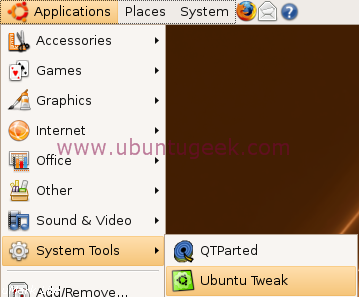
Once it opens you should see similar to the following screen
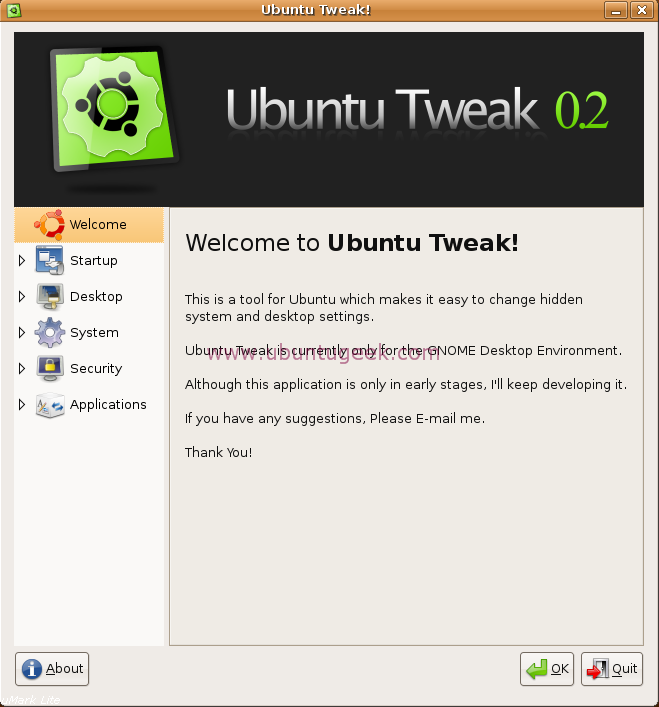
Now we will see one by one option
Startup Configuration
Here you can set session settings,change the splash screen
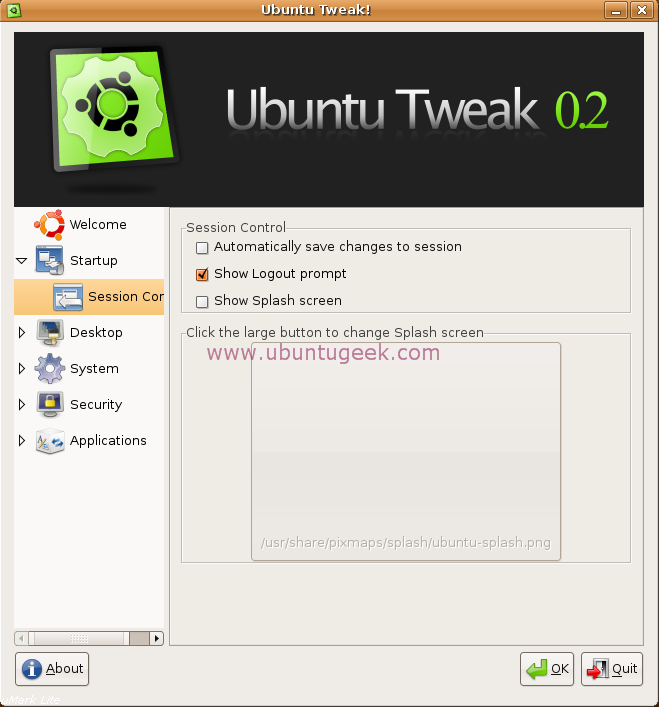
Desktop Configuration
Here you can change the desktop icons and other options relationg to the desktop
Desktop Icons
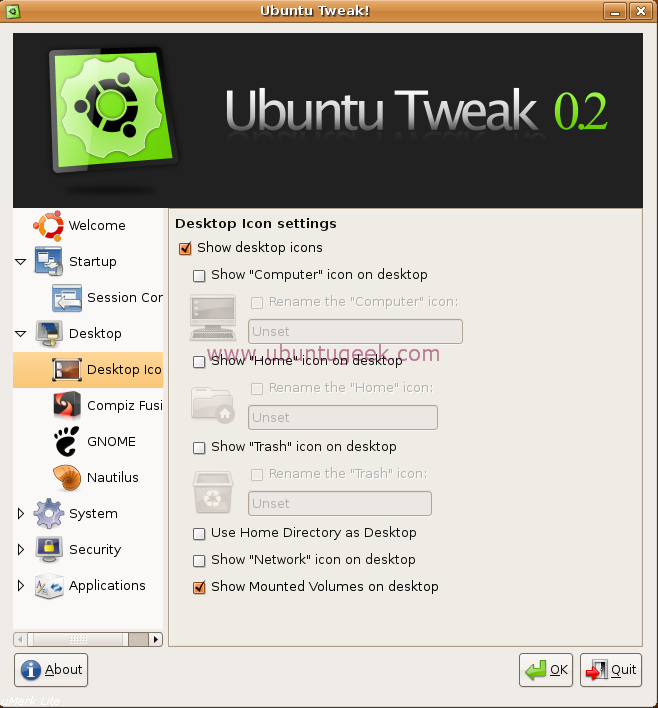
Compiz Fusion
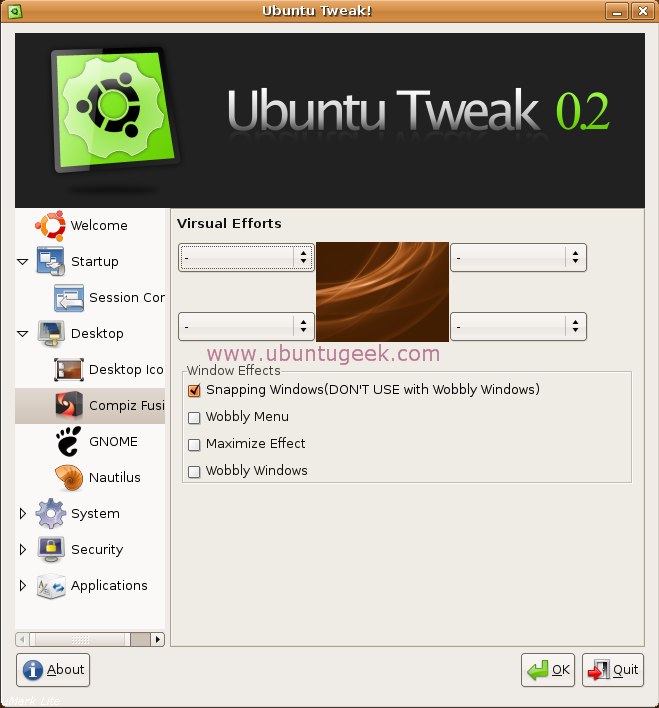
GNOME

Nautilus
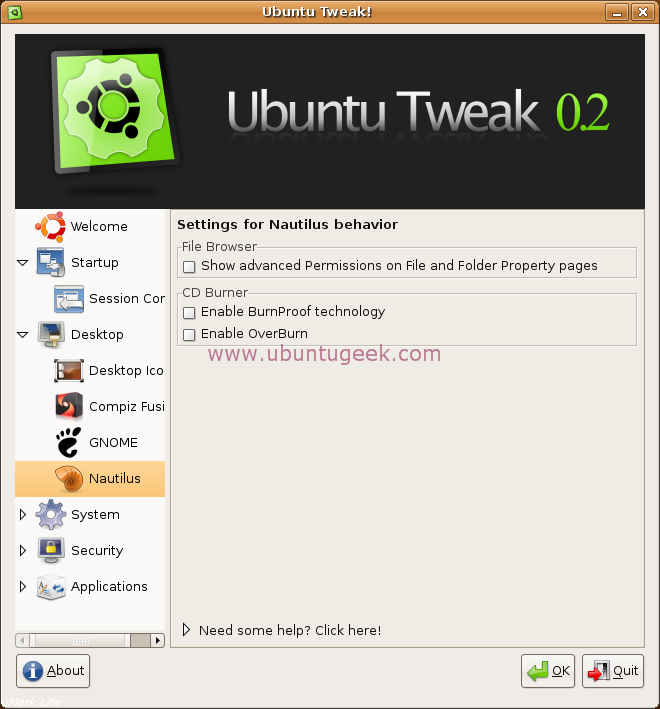
System Configuration
Here you can configure power management and other hardware settings

Security Configuration
Here you can configure the system security options

Applications configuration
Here you can configure commonly used applications
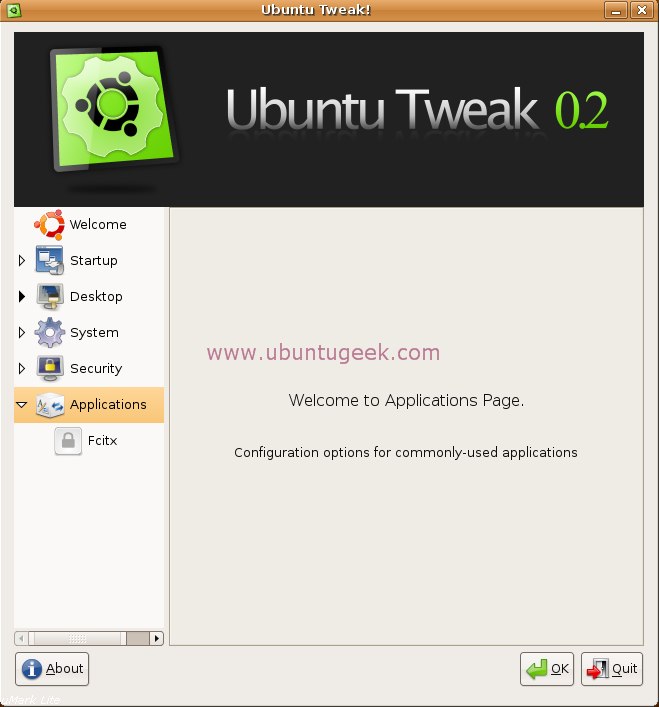
Ubuntu Tweak Version Details

Project home page check here
this article was taken from : http://www.ubuntugeek.com/
0 comments:
Post a Comment